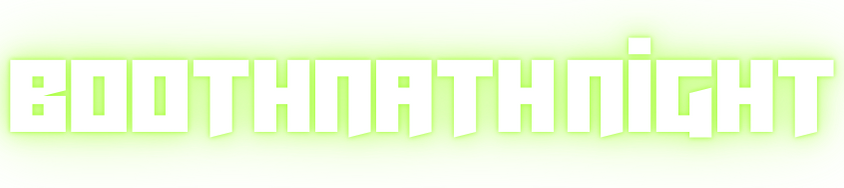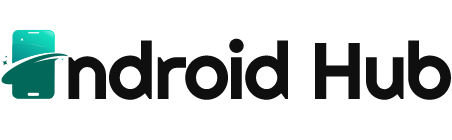Internet speed is crucial for both personal and professional use. Whether you’re streaming videos, participating in online meetings, or running a web server, the need for faster and more reliable internet has never been more important. One effective way to enhance your internet speed on a Debian-based system is by utilizing the BBR (Bottleneck Bandwidth and Round-trip propagation time) congestion control algorithm developed by Google. In this comprehensive guide, we’ll delve into what BBR is, how it works, and provide a step-by-step approach to mastering Debain 12 BBR.
Understanding BBR: The Basics
What is BBR?
Debain 12 BBR is a congestion control algorithm that optimizes the way data is transmitted across a network. Unlike traditional algorithms that react to packet loss by throttling back the data transmission rate, Debain 12 BBR actively measures network conditions to determine the optimal sending rate. This approach allows it to maximize throughput and reduce latency, providing a smoother experience for users.
How BBR Works
BBR assesses both the bandwidth and round-trip time (RTT) of the connection. It continuously monitors the current state of the network and adjusts the sending rate based on these measurements. This means that, rather than waiting for congestion signals, BBR can proactively adjust its strategy to prevent congestion from occurring in the first place.
Advantages of Using BBR
- Higher Throughput: BBR can significantly increase the amount of data transmitted over a network, making it ideal for bandwidth-intensive applications.
- Reduced Latency: By optimizing the sending rate, BBR can help reduce delays in data transmission, leading to a more responsive internet experience.
- Adaptive Nature: BBR’s ability to adapt to changing network conditions makes it suitable for various environments, from home networks to cloud servers.
Prerequisites for Implementing BBR on Debian 12
Before diving into the installation and configuration process, ensure that you have the following:
- A running Debian 12 system: This guide assumes you have root access to your server or desktop environment.
- Kernel version: BBR is available in Linux kernel version 4.9 and later. Debian 12 should come with a compatible kernel by default.
- Basic command-line knowledge: Familiarity with terminal commands will be helpful.
Step-by-Step Guide to Enable BBR on Debian 12
Step 1: Check Your Kernel Version
First, verify that your system is running a suitable kernel version. Open your terminal and run:
bash
You should see a kernel version that is 4.9 or higher.
Step 2: Enable BBR
To enable BBR, you’ll need to modify the system’s configuration. Follow these steps:
1.Open the sysctl configuration file:
bash
2.Add the following lines at the end of the file:
bash
- The default_qdisc=fq setting specifies the Fair Queuing (fq) queue discipline, which works well with BBR.
Save and exit: If you’re using nano, press CTRL + X, then Y, and Enter to save the changes.
Step 3: Apply the Changes
To apply the changes made in the sysctl configuration file, run:
bash
This command reloads the configuration and activates BBR.
Step 4: Verify BBR is Active
To confirm that BBR is indeed enabled, you can run:
bash
If BBR is successfully enabled, the output will show bbr. Additionally, you can check the status of BBR with the following command:
bash
If you see bbr listed, it indicates that the module is loaded correctly.
Step 5: Monitoring Performance
After enabling BBR, it’s crucial to monitor its impact on your internet speed. You can use various tools to test and analyze your network performance:
- Speed Test: Use a speed testing website (like speedtest.net) to compare speeds before and after enabling BBR.
2.Ping Test: Use the ping command to check for latency:
bash
3.Network Monitoring Tools: Consider using tools like iperf to conduct more in-depth analysis of bandwidth and latency.
Troubleshooting Common Issues
While enabling BBR is generally straightforward, you may encounter some issues. Here are a few common problems and their solutions:
BBR Not Loaded
If BBR is not showing up in your module list, ensure that your kernel supports it. You may need to upgrade to a newer kernel.
Network Performance Issues
If you experience slow internet speeds or increased latency after enabling BBR, you can revert to the default congestion control algorithm by modifying the /etc/sysctl.conf file and changing the line net.ipv4.tcp_congestion_control=bbr to net.ipv4.tcp_congestion_control=cubic. Remember to reload sysctl with sudo sysctl -p.
Conclusion
By mastering Debain 12 BBR, you can significantly enhance your internet speed and overall network performance. Its proactive approach to congestion control offers substantial advantages over traditional methods, making it a valuable tool for anyone looking to optimize their online experience. Whether you’re a developer, a gamer, or simply a user who values a smooth internet connection, implementing Debain 12 BBR is a step toward a faster, more reliable internet. With this comprehensive guide, you now have the knowledge and tools needed to implement and monitor Debain 12 BBR on your system. Embrace the speed and enjoy a seamless online experience!
FAQs About Debain 12 BBR
1. What is BBR?
BBR (Bottleneck Bandwidth and Round-trip propagation time) is a congestion control algorithm developed by Google that optimizes data transmission over networks. It enhances throughput and reduces latency by actively measuring network conditions.
2. Why should I use BBR on Debian 12?
Using BBR can significantly improve internet speed and responsiveness by maximizing bandwidth utilization and minimizing delays, especially for bandwidth-intensive applications.
3. How do I check my current kernel version?
You can check your kernel version by running the command:
bash
Ensure it is version 4.9 or higher to use BBR.
4. Is BBR compatible with all Debian 12 installations?
Yes, as long as your Debian 12 system is running a compatible kernel (4.9 or later), BBR should work without issues.
5. What should I do if BBR is not showing up after installation?
Ensure your kernel supports BBR. If it’s not loaded, consider upgrading to a newer kernel and re-enabling BBR as outlined in the guide.