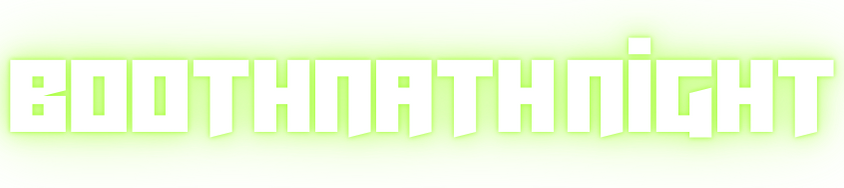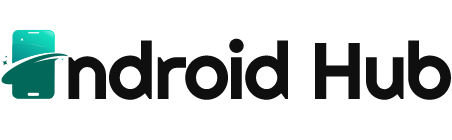Since the rollout of iOS 16.3.1, many iPhone users have encountered a variety of frustrating issues. Reports of devices behaving erratically—ghost touching, unresponsive screens, and phantom keyboard touches—have flooded forums and social media. If you’re among those experiencing these iOS 16.3.1 issues, particularly on your iPhone 12 Pro Max, you’re not alone. This comprehensive guide will delve into the problems, explain their potential causes, and provide expert tips to help you navigate these challenges for a smoother experience.
Understanding the iOS 16.3.1 Issues
Common Problems with iOS 16.3.1
Many users have reported several key issues after updating to iOS 16.3.1, including:
- Ghost Touching: This occurs when your screen registers touches that you didn’t make, leading to erratic behavior, such as apps opening or options being selected without user input.
- Unresponsive Scrolling: Users have found that scrolling through apps or web pages can become unresponsive, making it frustrating to navigate.
- Phantom Keyboard Touches: Some users have experienced letters on the keyboard not registering when pressed, while other keys may respond unexpectedly.
- Unexpected Home Screen Edits: Many have reported that their Home Screen enters edit mode without any input, causing apps to wiggle and making it difficult to use the device.
These problems can severely affect the usability of your iPhone, prompting the need for effective solutions.
Why Are These Issues Happening?
Potential Causes
While Apple’s updates generally aim to improve functionality and security, bugs can sometimes emerge. Here are some potential causes for the issues users are facing:
- Software Glitches: Newly released software often contains bugs that need to be addressed in subsequent updates. iOS 16.3.1 may have introduced conflicts or glitches affecting touch sensitivity.
- Incompatibility with Existing Apps: Certain apps may not be fully compatible with the new operating system, leading to erratic behavior or performance issues.
- Hardware Interference: External factors such as screen protectors or cases can sometimes interfere with touch sensitivity and responsiveness.
- User Settings: Changes in settings after an update might lead to altered device behavior, causing confusion over functionality.
Expert Tips for Troubleshooting iOS 16.3.1 Issues
1. Restart Your Device
A simple restart can often clear up temporary glitches. To restart your iPhone 12 Pro Max:
- Press and hold the side button and either volume button until the power off slider appears.
- Slide to power off, then press and hold the side button again to turn it back on.
2. Check for New Updates
Apple regularly releases updates to fix known bugs. Always check for available updates:
- Go to Settings > General > Software Update.
- If an update is available, download and install it.
3. Remove Screen Protectors and Cases
Sometimes, accessories like screen protectors or cases can cause touch sensitivity issues. Try removing them to see if your device responds better.
4. Reset All Settings
Resetting all settings can help resolve many software-related issues without erasing your data. Here’s how:
- Go to Settings > General > Transfer or Reset iPhone > Reset > Reset All Settings.
- This will reset preferences but keep your data intact.
5. Reinstall iOS 16.3.1
If the issues persist, you may want to try reinstalling the operating system. Here’s how:
- Connect your iPhone to a computer and open iTunes (or Finder on macOS Catalina and later).
- Select your device and click on Check for Update.
- If prompted, choose to download and install, or select Restore for a fresh installation.
6. Factory Reset as a Last Resort
If all else fails, you may need to reset your iPhone to factory settings. This erases everything, so ensure you backup your data first:
- Go to Settings > General > Transfer or Reset iPhone > Erase All Content and Settings.
- Follow the prompts to complete the reset.
7. Contact Apple Support
If you’ve tried all of the above and are still facing issues, it might be time to reach out to Apple Support. They can provide specific guidance and help troubleshoot more complex problems.

Preventive Measures for Future Updates
To minimize the chances of experiencing similar issues in the future, consider these best practices:
- Backup Regularly: Always back up your data before any update to prevent data loss in case something goes wrong.
- Stay Informed: Before updating, check forums and user feedback about new releases to gauge potential issues.
- Choose Optimal Update Times: Updating during off-peak hours may help reduce the risk of encountering bugs due to server overload.
Conclusion
Navigating iOS 16.3.1 issues can be challenging, especially when your device starts behaving unexpectedly. However, by understanding the problems and following the expert tips outlined in this guide, you can work towards restoring your iPhone 12 Pro Max to optimal performance.
Remember, software updates are designed to enhance your device’s capabilities, but they can also introduce temporary glitches. With patience and the right approach, you can overcome these challenges and continue to enjoy the many features your iPhone has to offer. If the problems persist, don’t hesitate to seek help from Apple Support, ensuring your device remains functional and reliable.
FAQs About iOS 16.3.1 Issues
1. What are the most common issues with iOS 16.3.1?
Common issues include ghost touching, unresponsive scrolling, phantom keyboard touches, and unexpected activation of Home Screen edit mode.
2. How can I fix ghost touching on my iPhone?
To resolve ghost touching, try restarting your device, removing any screen protectors, resetting all settings, or reinstalling iOS. If problems persist, consider contacting Apple Support.
3. Is it safe to reinstall iOS 16.3.1?
Yes, reinstalling iOS can help resolve software-related issues. Just ensure you back up your data before proceeding to avoid loss.
4. How do I restart my iPhone 12 Pro Max?
Press and hold the side button and one of the volume buttons until the power off slider appears. Slide to power off, then hold the side button again to turn your device back on.
5. What should I do if my keyboard is unresponsive?
If your keyboard isn’t registering presses, check for updates, remove screen protectors, reset settings, or reinstall iOS. If issues continue, seek help from Apple Support.
6. How do I reset all settings on my iPhone?
Go to Settings > General > Transfer or Reset iPhone > Reset > Reset All Settings. This resets your preferences without deleting your data.
7. Can I downgrade from iOS 16.3.1?
Downgrading is possible but complex. You will need the appropriate firmware file and specific tools. It’s generally recommended to wait for a new update to fix existing issues.