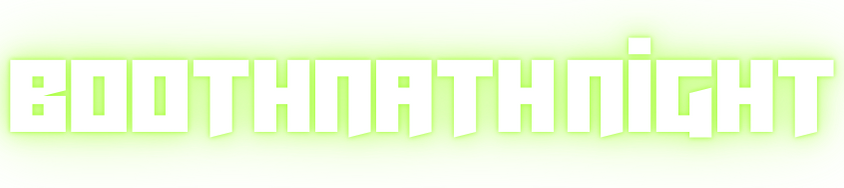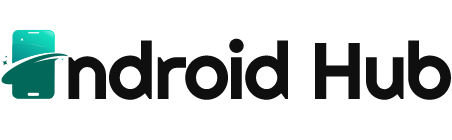If you’re considering upgrading to a new Apple Watch, troubleshooting a connectivity issue, or simply passing your current watch to someone else, knowing how to unpair Apple Watch is essential. While the process is straightforward, there are specific steps to ensure a seamless transition without losing your data or causing unnecessary headaches. In this ultimate guide, we’ll explore everything you need to know about how to unpair Apple Watch effectively.
Why Unpair Your Apple Watch?
Unpairing your Apple Watch can serve several purposes:
- Upgrading to a New Model: If you’re getting a new Apple Watch, you’ll need to unpair your current one to set up the new device.
- Troubleshooting: Sometimes, connectivity issues can arise, and unpairing your watch may help resolve them.
- Resetting: If you’re giving your watch away or selling it, unpairing ensures that all your personal information is removed.
- Switching to a Different iPhone: If you’ve changed your iPhone and want to use the Apple Watch with the new device, unpairing is necessary.
Preparing to Unpair Your Apple Watch
Before diving into the unpairing process, it’s essential to prepare a few things to ensure everything goes smoothly:
- Backup Your Data: When you unpair your Apple Watch, it automatically backs up your data to your paired iPhone. However, if you want to ensure you have everything saved, consider manually backing up your data through iCloud.
- Make Sure Both Devices Are Charged: Before you begin, ensure that both your iPhone and Apple Watch have sufficient battery. This will prevent any interruptions during the unpairing process.
- Know Your Apple ID Password: If your Apple Watch is linked to your Apple ID with Activation Lock enabled, you’ll need your Apple ID password to complete the unpairing process.
Step-by-Step Guide on How to Unpair Apple Watch
Now, let’s get into the nitty-gritty of unpairing your Apple Watch. Follow these steps carefully to avoid any issues:
Open the Apple Watch App
- On your iPhone, locate and open the Apple Watch app. This app is usually found on your home screen and has a distinct icon featuring a watch.
Access My Watch
- Once you’re in the Apple Watch app, tap on My Watch at the bottom of the screen. This section contains all the settings and information about your connected Apple Watch.
Select All Watches
- In the My Watch tab, tap on All Watches located at the top left corner of your screen. This will display a list of all Apple Watches that are paired with your iPhone.
Choose Your Watch
- Find your Apple Watch in the list. Once you see it, tap on the information icon (ℹ️) located next to your watch’s name.
Unpair Apple Watch
- Now, you’ll see the option to Unpair Apple Watch. Tap on it. A prompt will appear asking you to confirm that you want to unpair your watch. Confirm your decision.
Enter Your Apple ID Password
- If Activation Lock is enabled, you will be prompted to enter your Apple ID password. This step is crucial for disabling the lock. Once entered, tap Unpair to proceed.
Wait for the Process to Complete
- Your Apple Watch will begin the unpairing process. This may take a few moments, during which your Apple Watch will reset to factory settings. The watch will also back up any existing data to your iPhone.
Finish Up
- Once the unpairing is complete, you’ll see a confirmation message. Your Apple Watch is now unpaired and ready to be set up with a new device, sold, or given away.
Alternative Method: Unpairing Directly from the Apple Watch
If you prefer to unpair your Apple Watch directly from the device itself, you can do so by following these steps:
- Go to Settings: On your Apple Watch, open the Settings app.
- Tap on General: Scroll down and select General.
- Select Reset: Tap on Reset and then choose Erase All Content and Settings.
- Confirm: Follow the prompts to confirm the reset. This method will also unpair the watch from your iPhone.
Common Issues and Troubleshooting
While the unpairing process is usually smooth, you may encounter a few issues. Here are some common problems and their solutions:
1. Unable to Unpair Due to Connectivity Issues
If your Apple Watch and iPhone are having trouble communicating, ensure both devices are within close range and that Bluetooth is enabled on your iPhone. You can also try restarting both devices.
2. Activation Lock Issues
If you forget your Apple ID password during the unpairing process, you can reset your Apple ID password through the Apple ID account page. Follow the prompts to recover access.
3. Unpairing Takes Too Long
If the unpairing process seems to be taking too long, ensure that your devices are charged and that you have a stable internet connection. If necessary, restart both devices and try again.
Conclusion
Knowing how to unpair Apple Watch is an essential skill for any Apple Watch owner. Whether you’re upgrading, troubleshooting, or passing on your device, following these steps ensures a hassle-free experience. With a bit of preparation and understanding of the process, you can confidently unpair your Apple Watch without losing data or running into issues.
So, the next time you find yourself needing to unpair your Apple Watch, refer back to this guide, and enjoy a smooth transition to your next adventure in wearable technology!
FAQs About How to Unpair Apple Watch
1. Why do I need to unpair my Apple Watch?
You may need to unpair your Apple Watch if you’re upgrading to a new model, troubleshooting issues, resetting the device, or giving it to someone else.
2. What happens when I unpair my Apple Watch?
When you unpair your Apple Watch, it erases all data from the watch and backs up your information to your paired iPhone. This process resets the watch to factory settings.
3. Will I lose my data when I unpair my Apple Watch?
No, you won’t lose your data. Unpairing creates a backup on your iPhone, allowing you to restore your information to a new Apple Watch later.
4. How do I know if my Apple Watch is unpaired successfully?
You will receive a confirmation message on your iPhone once the unpairing process is complete. Your Apple Watch will also display the setup screen, indicating it’s ready for a new pairing.
5. What if my Apple Watch is not connecting to my iPhone?
If your devices are having connectivity issues, ensure they are close to each other and that Bluetooth is enabled on your iPhone. Restart both devices if necessary.